PixInsight - Combine HA Data to an RGB Image Using a Script
- Antoine & Dalia Grelin

- Feb 13, 2018
- 5 min read
Updated: Jun 5, 2023
Trying to make an HaRGB image for the first time can be frustrating. We had a little bit of trouble combining our Ha frames with our RGB master in Pixinsight, we had no idea how to do it and we managed to get it done using a built-in script. Here is our own little tutorial on how to combine your Ha data to your RGB from A to Z... in 8 short steps!
Pre-requisites: You must have a Master Light ready for RGB, which will be combined later with the Master Light Ha we are about to make.
Need help processing your images? Get our PixInsight Processing Guides, or use our services to ask us to process your data for you!

There are several ways to combine HA with RGB in PixInsight. This guide covers the NBRGB Combination script, which may or may not work well depending on your data. It worked well for us in this case with a DSLR camera.
Step 1 - Weighted Batch PreProcessing
Go to Script - Batch Processing - Weighted Batch Preprocessing.
Add your Lights, Darks, Bias, and Flats
Uncheck "CFA Images"
Check "Calibrate Only"
Pick a Reference Image from one of your RGB shots, make sure you remember which one it is as you will re-use it later.

Step 2 - Split CFA
This will separate the channels of your images into subfolders. (CFA0, CFA1, CFA2, CFA3). CFA0 is the red channel.
Go to Process - All Processes - SplitCFA
Add your Calibrated Files (should end in "_c")
Launch the Instance

Step 3 - Star Alignment
Go to Process - All Processes - StarAlignment
Add the files that are in the CFA0 subfolder (should end in "_c_CFA0")
In "Reference Image', make sure to use the same image you used in the Reference Image in Step 1
Check "Create Drizzle Files"
Launch the Instance

Step 4 - Image Integration
Go to Process - All Processes - ImageIntegration
Add your Registered files (should end in "c_CFA0_r")
Add your Drizzle files
Launch the Instance

Want to learn all aspects of astrophotography in the most efficient way possible?
The Galactic Course includes a LIFETIME membership that gives you unlimited access to all current and upcoming astrophotography content. Step into an ever-growing realm of knowledge and learn at your own pace. Make life-long friends and connections with other members, and get tips from instructors that truly care about your journey and progress under the night sky.
Step 5 - Drizzle Integration

Go to Process - All Processes - DrizzleIntegration
Add your Drizzle files
Launch the Instance
You should now have your Master Ha Drizzle file, which is the one we will be combining to the RGB file! So open up your RGB file as well and put them side by side on your workspace.
Step 6 - Dynamic Crop
Since our Ha image isn't exactly framed the same as our RGB image (unless you took both on the same night and did not move your camera at all when you installed your filter), we need to make sure both are cropped the same so that they can stack correctly.
Go to Process - All Processes - DynamicCrop
Get the perfect crop on your Ha file, make sure to not get any of the black bands. Rotate if needed. DO NOT press the green checkmark, instead, drop the instance on your RGB file first, then select your Ha file again and you can then click on the green checkmark.
Close the Instance

Step 7 - Background Extraction
It is a good idea to apply a background extraction before actually combining the two masters.
Go to Process - All Processes - DynamicBackgroundExtraction (or AutomaticBackgroundExtraction, up to you)
Apply the same Background Extraction to both images
Close the Instance

Step 8 - NBRGB Combination

Last step! We will now use this script to combine our RGB master and our Ha master.
Go to Script - Utilities - NBRGBCombination
For "RGB", identify your RGB Master and put your bandwidth at 200mm
For "R Channel", identify your Ha Master and insert the bandwidth of your filter (in our case, we use the Astronomik 12mm Ha clip-on filter so it is 12mm). For the scale, you can play around with it but we found that 4.0 to 5.0 worked great for Barnard's Loop.
Click on "NBRGB" near the preview spot to get a preview of the combined image
Click "OK"
And... That's it! You now have successfully combined your RGB and your Ha images into one! See below for an example of our combined image of Barnard's Loop (only 15 Ha frames for this example).
The color may make you think that something went wrong, but don't worry, that is normal and can be fixed during your regular processing steps.
Your next steps should be to do another Background Extraction if needed, followed by a Background Neutralization, Color Calibration and so on.

Let us know in the comments if you have any question or tips for others :)
You can also watch our video below if you are still having trouble with these steps.
Q1: "My combined image is not aligned at all!"
Answer: You did not select the same RGB Reference Image in Steps 1 and 3
Q2: "NBRGB Combination gives me an Error message saying that the two files aren't the same size!"
Answer: You did not properly take care of the Drizzle files. Either re-do a Drizzle Integration or double check that you have correctly created the Drizzle files in the previous steps.
Clear Skies,
Antoine & Dalia Grelin
Galactic Hunter
GALACTIC HUNTER BOOKS
Description: Discover 60 Deep Sky Objects that will considerably improve your Imaging and Processing skills! Whether you are a beginner, intermediate, or advanced astrophotographer, this detailed book of the best deep sky objects will serve as a personal guide for years to come! Discover which star clusters, nebulae, and galaxies are the easiest and most impressive to photograph for each season. Learn how to find each object in the night sky, and read our recommendations on imaging them in a quick and comprehensive way. Each target in this guide contains our advice on imaging, photos of expected results, and a useful information table. We've also included a few cool facts about each target, a map to find it in the night sky, and more!
Description: The Astrophotographer’s Journal is a portable notebook created for the purpose of recording observations, cataloguing photographs, and writing down the wonderful memories created by this hobby. This book contains more than 200 pages to memorialize your stargazing and imaging sessions, as well as a useful chart on the last pages to index exciting or important notes. Read back on the logs to see how much progress you have made through the months, the problems you overcame, and the notes taken to improve in the future. Just as the pioneers of astronomy did in their time, look up and take notes of your observations as you are the author of this star-filled journey.
Description: The Constellations Handbook is a logical guide to learning the 88 constellations. Learning the constellations is difficult. Remembering them is even harder. Have you ever wanted to look up to the night sky, name any pattern of stars and be able to tell their stories? This book groups the constellations in a logical order, so that the reader can easily learn them by their origin, and see how their stories interact with one another as a group.
The last pages of this book include an index of all 88 constellations, each with a slot where you can write your own personal tips and tricks in order to memorize them with ease.The Constellations Handbook is not just another guide listing all the constellations from A to Z and their location, it is the perfect companion for stargazing, and a learning journey through the ages.
















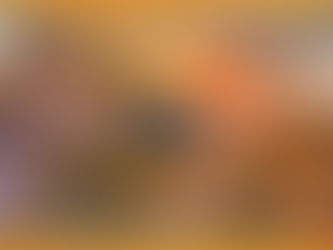

Comments